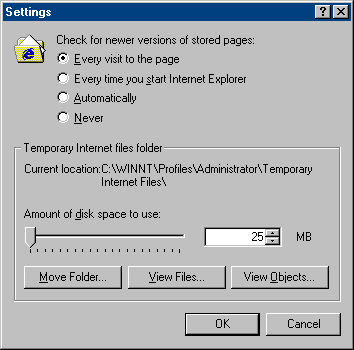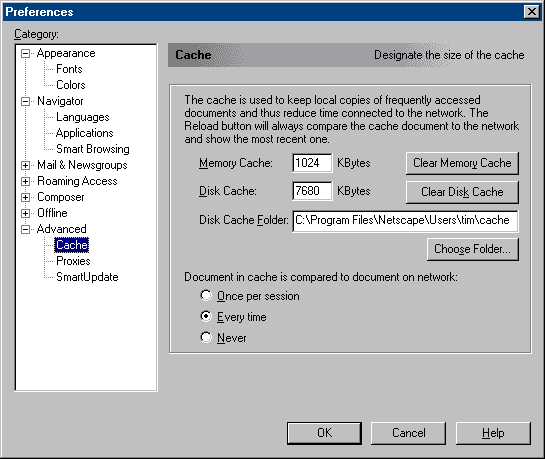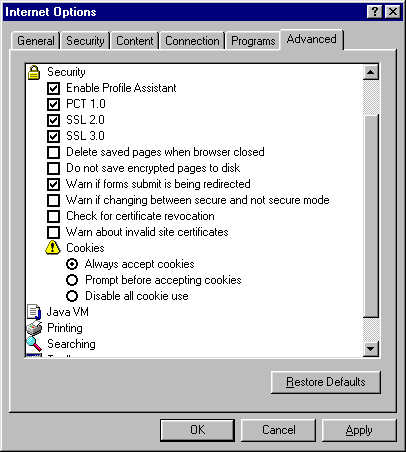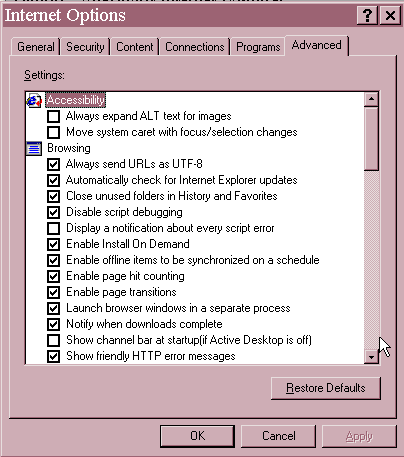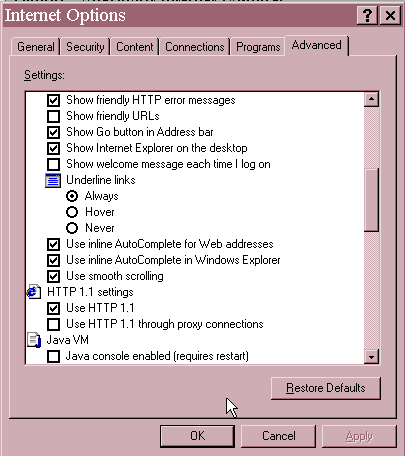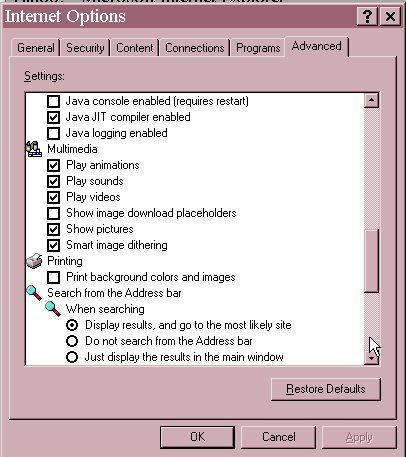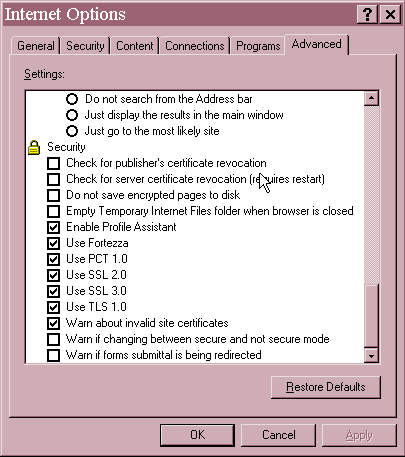Browser
Support
close
window cache
settings ie4x
security settings ie5x
security settings
ICOWeb is best viewed by Internet Explorer 4.x and
Netscape 4.x or higher. Older versions are also supported (i.e. Internet Explorer
3.x, Netscape 3.x and higher.) but they will not be able to use 128 bit Encryption
enabled by Secure Sockets Layer (they will, however, still use 40 bit Encryption).
Therefore, all information is always encrypted, regardless of browser version.
Upgrade Internet Explorer... http://www.microsoft.com/windows/ie/default.htm
Upgrade Internet Explorer for Macintosh users... http://www.microsoft.com/mac/download/en/default.asp
Upgrade Netscape Navigator... http://www.netscape.com/download/
If you are using Internet Explorer 5.0, you may receive
a warning message when entering ICOWeb that the encryption key is not valid or
a similar warning. You will need to download a patch enabling Internet Explorer
5.0 to correctly recognize the 128 bit encryption key being used throughout ICOWeb.
To download this patch, simply go to http://www.microsoft.com/windows/ie/download/128bit/intro.htm and
download the extracting patch file. If you do not receive a warning message when
entering ICOWeb, the version of Internet Explorer that you are running has already
been updated and you do not have to download this patch.
Cache Settings
top
of page ie4x
security settings ie5x
security settings
Always set your browser not to cache. This will automatically
refresh the screen every time you visit a page. This may have a minor impact
on performance but guarantees that you are always viewing the most up-to-date
information.
How do I change the cache setting for Internet
Explorer?
Launch Internet Explorer.
From the pull-down menu, select View --> Internet
Options...
On the General tab (this is the first tab displayed),
press the "Settings..." button located within the Temporary Internet
Files section.
Select "Every visit to a page" as shown
below. Then click "OK", and click "OK" again.
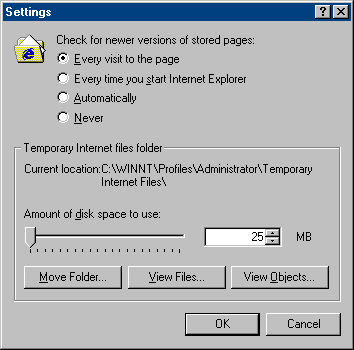
How do I change the cache setting for Netscape
Navigator?
Launch Netscape Navigator.
From the pull-down menu, select Edit --> Preferences...
Expand the Advanced category
by double clicking on Advanced,
or by single clicking the on the "+" symbol to the left of Advanced.
Click on Cache.
Select "Every Time" as
shown below. Then click "OK".
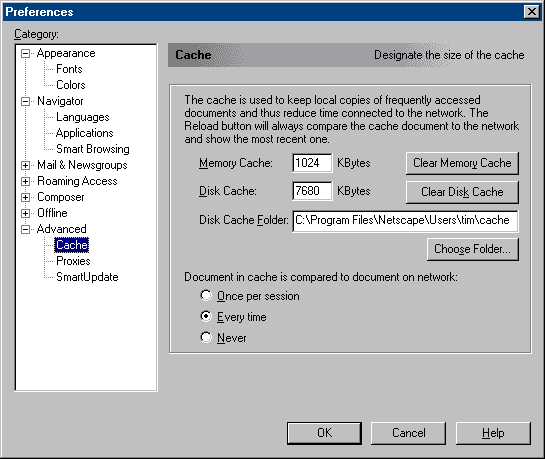
ICOWeb is best viewed at 800 X 600 display resolution
or better. ICOWeb will work with lower resolutions (640 X 480) but you will
have to use the vertical and horizontal scroll bars to navigate through the
application.
IE 4x Security Settings
top
of page cache
settings ie5x
security settings
To ensure proper operation of ICOWeb while using
Microsoft's Internet Explorer 4x, it is suggested your browser's security settings
be set according to the examples show below.
To access your security settings, select Tools
---> Internet Options from your browser's menu. Then click on the Advanced
tab and verify your brower's settings match those show below.
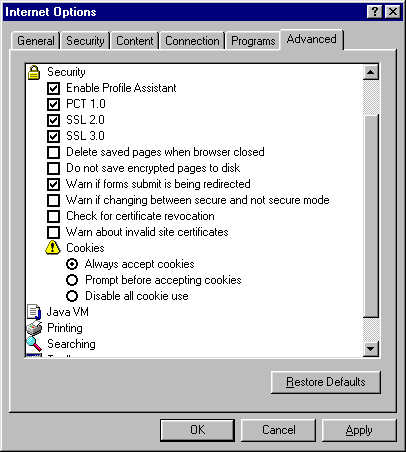
IE 5x Security Settings
top
of page cache
settings ie4x
security settings
To ensure proper operation of ICOWeb while using
Microsoft's Internet Explorer 5x, it is suggested your browser's security settings
be set according to the examples show below.
To access your security settings, select Tools
---> Internet Options from your browser's menu. Then click on the Advanced
tab and verify your brower's settings match those show below.
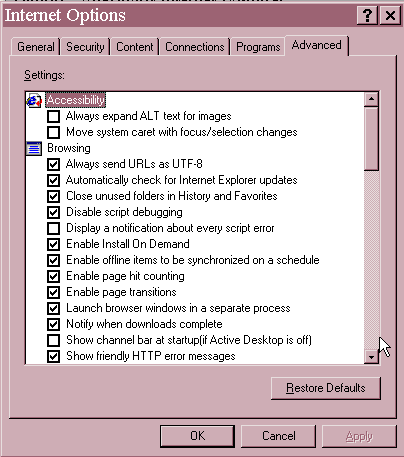
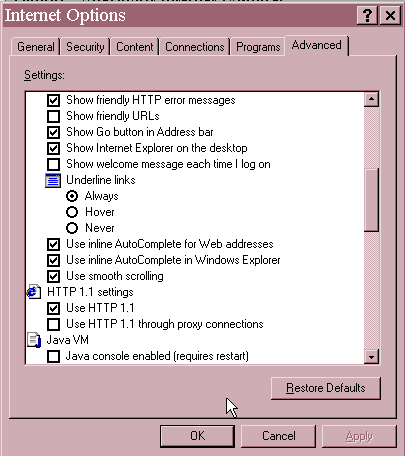
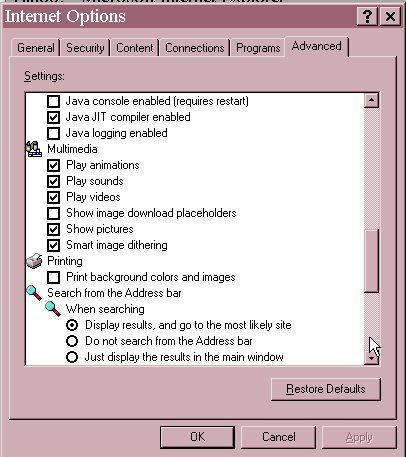
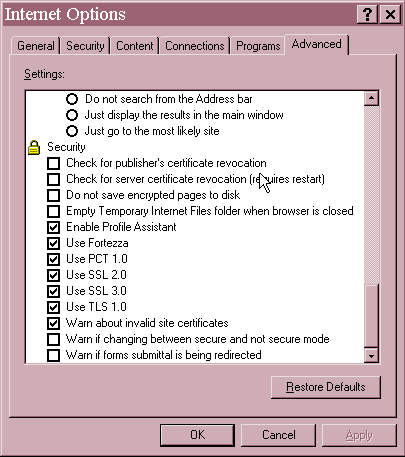
close
window top
of page cache
settings ie4x
security settings ie5x
security settings